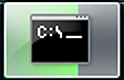I was never one of those kids who was into RC toys. But a few of my friends were. So I got to play with my fair share of remote control cars and planes. Sure, they were interesting. I’d even go so far as to say they were fun. But they never really captured my attention. The batteries died too quickly. And on more than one occasion I witnessed an RC truck plummet to its death on a steep hill or, in one instance, get run over by a much larger, realer truck. They just weren’t my thing.
I was never one of those kids who was into RC toys. But a few of my friends were. So I got to play with my fair share of remote control cars and planes. Sure, they were interesting. I’d even go so far as to say they were fun. But they never really captured my attention. The batteries died too quickly. And on more than one occasion I witnessed an RC truck plummet to its death on a steep hill or, in one instance, get run over by a much larger, realer truck. They just weren’t my thing.
Fast-forward 25ish years. Now drones/quadcopters are all the rage. You can’t turn on the news without hearing about some nutball flying one into a restricted area or some forward-thinking company wanting to use them for delivery. Imagine my surprise when I realized I actually wanted one. And I didn’t just want one – I needed one. But why? Battery technology hasn’t improved that much since I was a kid. And I was certain controlling one was a bit more of a challenge (which side is the front?). So what was it about them? It didn’t matter. I had been bitten by the bug.
Per @padresj’s recommendation on an episode of “Know How”, I ended up purchasing an Xtreem QuadForce Video Drone from Fry’s for about $70. Padre considers this a starter model and a great tool for learning the controls. It has a crappy camera and that’s about it. No GPS, no programmability, no POV controls, etc. – none of the frills that cross over into drone territory. It’s basically a toy. But I was still excited to take my first steps.
It arrived after about a week. As soon as I got home from work, I pulled the quad out of the box and started charging the battery. After 30 LONG minutes of charging, I turned it on and took my first flight in my bedroom. I got about 4 feet off the ground, panicked, and then cut the throttle. It crashed to the floor. To say that the controls were a tad touchy would be a tad of an understatement. After a few more tries, I managed to keep the quad stable in the air for more than a few seconds at a time. My wife even got in on the action by putting socks on it, with hopes that it might serve as a tool for “putting my damn clothes away.” Yeah, right. 🙂
The battery died after about 10 minutes. So that was a little disappointing. But it was fun. And I was excited to give this thing a whirl outside. But that would have to wait. It was time for bed.
A few days later, the temperature rose a few degrees above freezing (we’re talking January in Maine) and I decided it was time to take the quad outside to see what it could do. I thought I might be able to get more comfortable with it if I didn’t have to worry about crashing it into a wall. Out we went.
I put the quad on the ground, turned it on, and almost gracefully coasted it from one end of the yard to the other. Fun. And now to bring it back. I turned to my wife, “Do you wanna give it a shot? And just bring it back to us?” “YES!” she said. So I handed her the controls and explained how they worked. The quad immediately shot straight up in the air and proceeded to fly away from us as fast as it could. “Wrong way! Wrong way!” “I can’t! You do it!” She handed the controls back to me. But it was too late. The quad was a dot in the sky. I had no idea which end was which and what I was telling it to do. It was gone. (Side note: I learned later that this particular quad will continue doing whatever it was last told to do if communications is lost with the remote. If that was straight up or forward, that’s the direction it’ll keep going until either the batteries run out or it crashes into something. My guess is the quad made it beyond our reach and I couldn’t have brought it back even if I was skilled at such things.)
For the next 30 minutes, my wife and I drove up and down our little country road looking in trees and bushes hoping to see the distinctive orange coloring of our runaway quad. One of our neighbors stopped us and asked what we were looking for. Embarrassingly, we told them. While they seemed amused, I was terrified that maybe the quad fell on their house. If they found it, now they’d know who to blame. We never found what we were looking for that day. Defeated, we came home.
My wife felt awful about the whole thing and offered to buy me a new one. I told her to forget about it. I just couldn’t justify spending another $70 on a toy. But I stared at my remote control for a few days wondering what my next step might be or if that was the end of my quadcopter journey.
Four months and a handful of monster snow storms later, the Spring thaw was in full force. Leora went off shopping with her sister and I sat in the back of the house working on another project I’ll be writing about soon. Suddenly, there’s a knock on my door. I was in the middle of soldering something and couldn’t get up right away. The knock got louder. I was almost done. Just a few more seconds. I put down the soldering iron and walked to the door. I opened it, and there on the concrete steps sat my long lost friend. I couldn’t believe it. The quad was in one piece and mostly dry.
I knew the same neighbor I saw back in January must have found it and brought it to me. He was the only one we told. I left the quad where it sat and walked to his house to thank him. According to him, the quad landed in a tree in his backyard and eventually crashed to the ground after some high winds. He said he’d been looking at it out his window for 2 weeks but couldn’t get to it because of all the snow (Thank goodness it wasn’t on his house. Close one.). I thanked him again and walked back home to take a closer look at the carnage.
It was mostly in-tact. The props were still in good shape. The battery hadn’t swollen or exploded. The only noticeable damage was two of the plastic covers that protected some of the LEDs had been lost. No great loss there. Those things had struggled to stay on even in my bedroom.
Test 1: See if the battery will hold a charge. I ran in the house and grabbed the charger. I decided to charge it outside just in case the battery wasn’t up to snuff. For thirty minutes it sat there charging without incident. I figured that was enough charging time for me to give the quad a test run.
Test 2: I plugged the battery back into the quad and flipped the power switch. The lights blinked to life. Impressive. But surely it wouldn’t fly. I grabbed the remote, synced it, and pushed the throttle. Nothing. “Hmph, that’s about right,” I thought. And then the thing sprang to life and shot up in the air. I was blown away. None of the motors had been damaged. The controllers were working. It was flying. And not just flying, but flying as well as that fateful day in January.
I considered hiding the quad under my wife’s pillow. But I instead texted her a picture. She responded with, “Did you buy a new one?” “Nope,” I said. She came home and I told her the story. We laughed about it and noted how remarkable it was that the only neighbor we told was the neighbor that found it.
I asked her, “Do you want to fly it again?”
“Ummmmm, no.”